Overview
1 Login to Pulse Console
2 Prepare Virtual Gateway
3 Review Pulse Templates
Note: You should have received an Welcome email prior to arriving at the Workshop
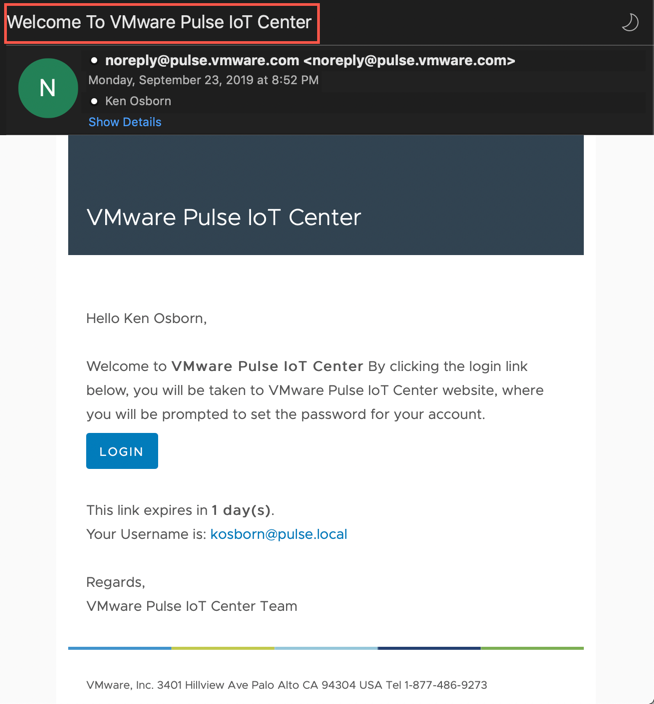
(If the reset password (LOGIN) link is expired, that is ok - you can still login using the password, "VMware1!" and the account indicated in your welcome email).
Steps
Login to Pulse Console
1 Launch Chrome Browser and navigate to https://iotc003.vmware.com/
2 Username: [First Name Initial][Last Name]@pulse.local
Password: VMware1!
3 If you didn’t change your password via the Welcome Invitation email link, then use the password indicated in Step 2 above (if you changed your password and have forgotten it, you can use the ‘Forgot Password?’ link)
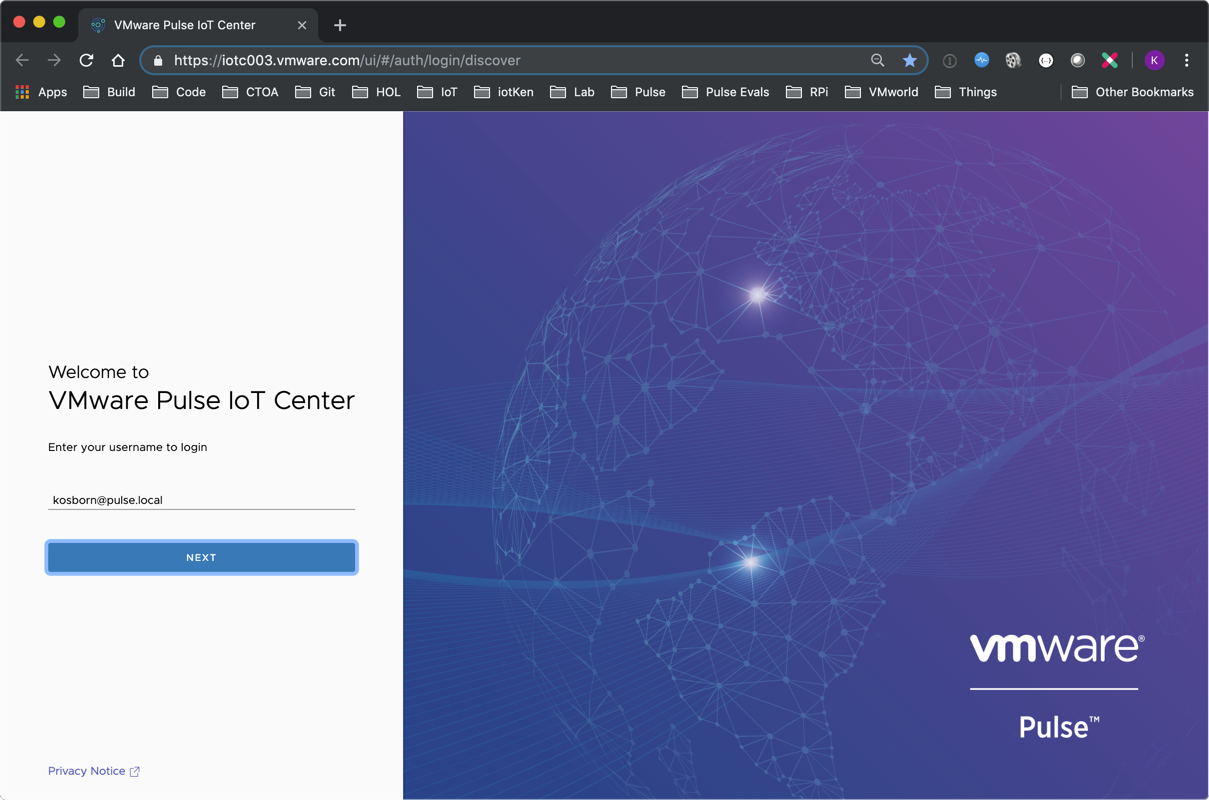
Prepare Virtual Gateway
In this section we are going to download some scripts from GitHub. These scripts will be used throughout the Workshop (in this section, we will be running one of the scripts to programmatically create Templates in the Pulse Console utilizing Rest API calls).
1 SSH to your local Ubuntu Virtual Machine using MacOS Terminal or Windows Putty Client (you created your username during the ‘Before You Attend’ Guide):
ssh username@[IP address]
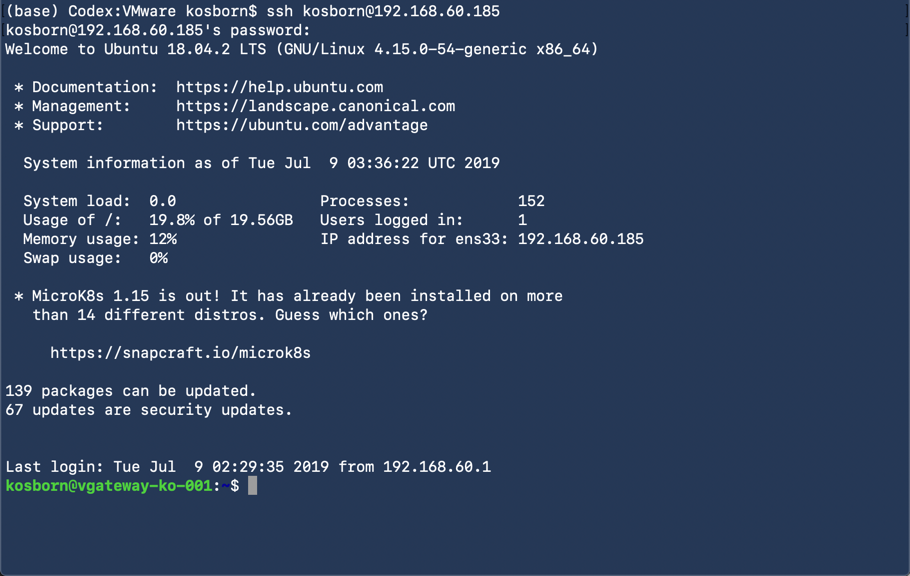
2 su up and enter your password (if you used the password recommended in the ‘Before You Attend’ Guide, it is: VMware1!)
sudo su

3 Clone Git Repository
cd /home/[username]
git clone https://github.com/IoT-Ken/workshop.git

4 Change into the workshop directory, make all scripts executable and then run vGatewayPrep.sh
cd workshop
chmod +x *.sh
./vGatewayPrep.sh

5 Follow the on-screen prompts

Review Pulse Templates
1A Return to the Pulse Console and select Device Templates
1B Enter your name to filter Template results
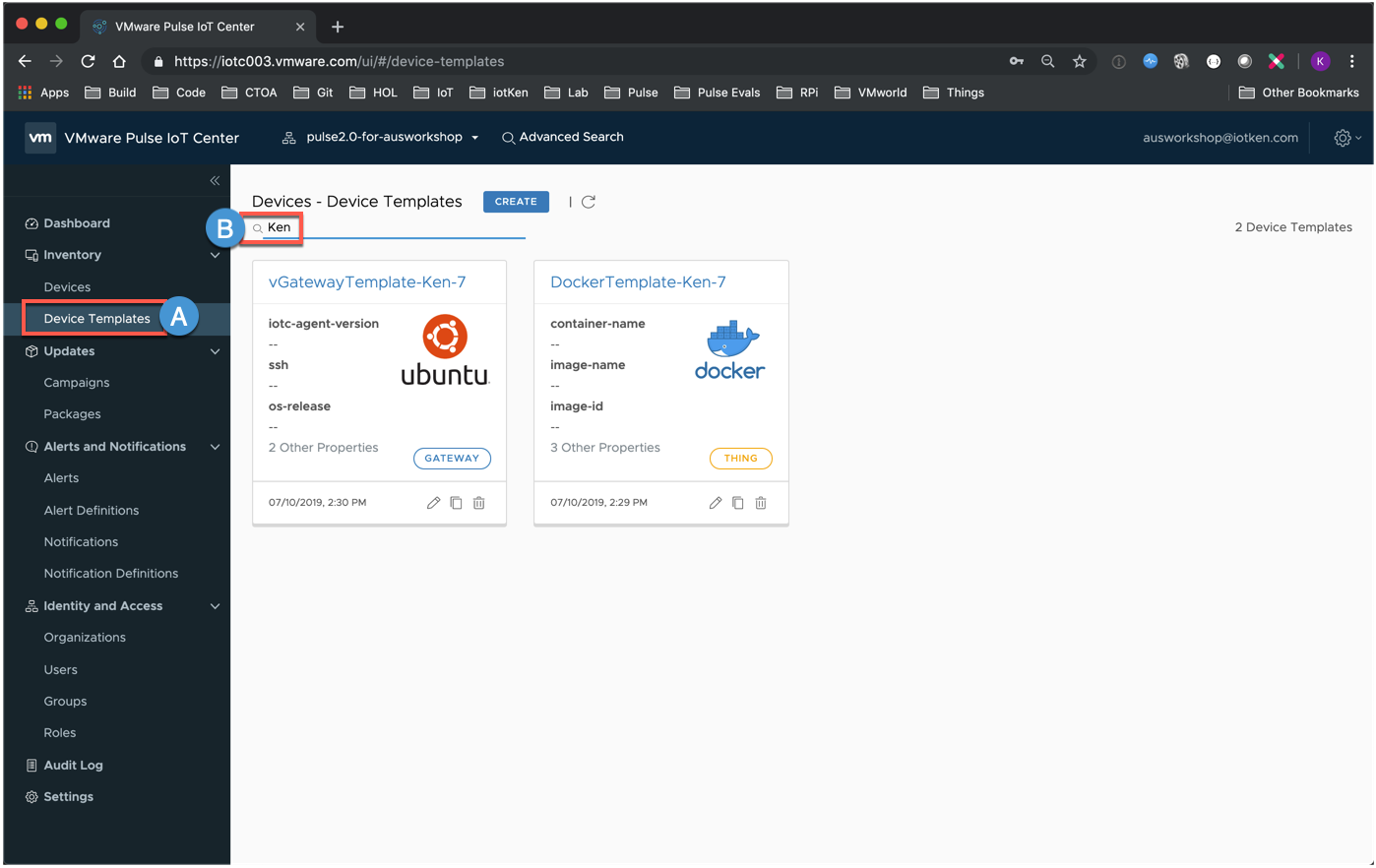
1C If you cannot see the full Template names, you can decrease the Zoom level on your Chrome Browser
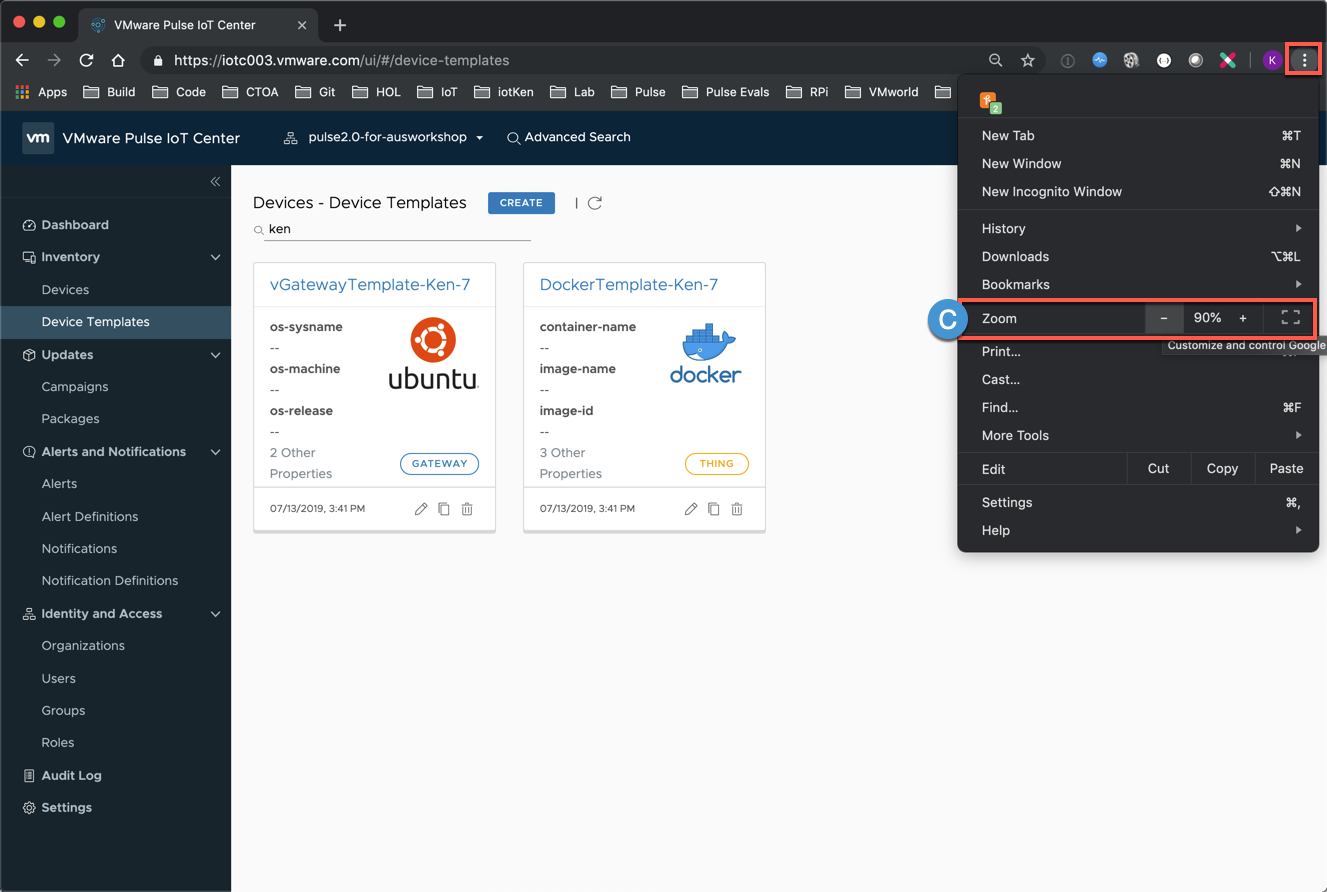
2 Note that two Device Templates have been created for you via the previous script. These Templates will be utilized during the upcoming lessons (Onboarding Gateway and Pulse Campaigns/Docker Monitoring)
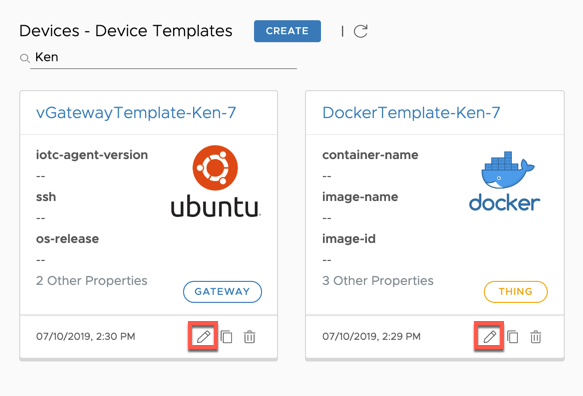
3 Click the pencil icon to edit the templates and review their settings (do not modify or save the templates, simply select Cancel when finished)
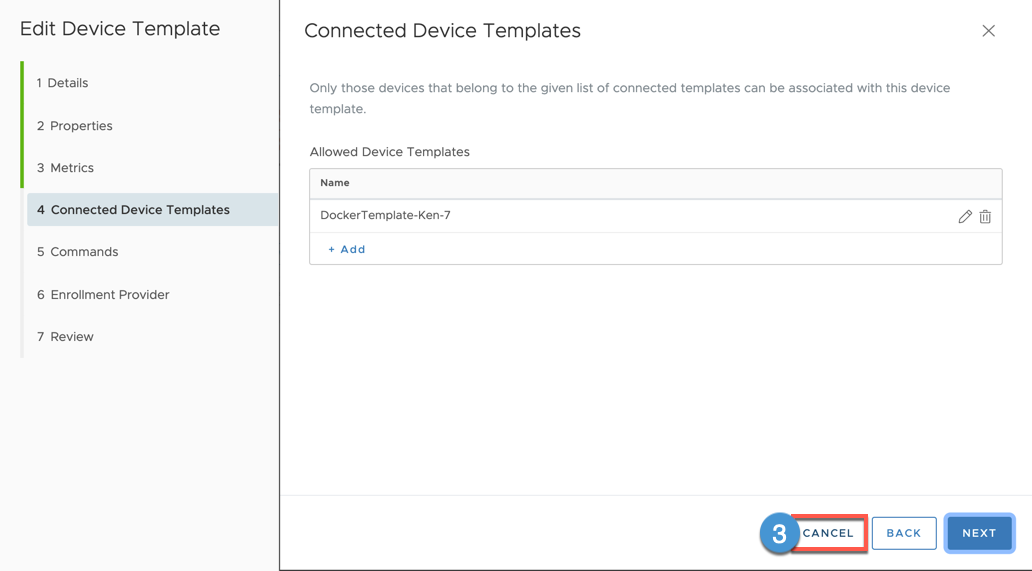
<Thank you - this concludes our ‘Getting Started' Lesson>
comments powered by Disqus