In this Guide, we will detail the steps necessary to successfully query Pulse IoT Center REST APIs via Postman.
Pre-requisites
1 Access to a Pulse IoT Center Instance (you will need your username and password in order to build the Postman Bearer Token)
2 Postman Application (note that the Chrome Postman Plugin is being deprecated therefore the free native app is recommended (download). In this Guide, we will be using the MacOS Postman app)
Overview
1 Configure Postman App Settings
2 Query Pulse IoT Center REST API(s)
3 Troubleshooting (optional)
Steps
Configure Postman App Settings
1 Launch Postman App
2 Indicate your Pulse Instance URL in the Enter Request URL field along with a token api call (/api/tokens)
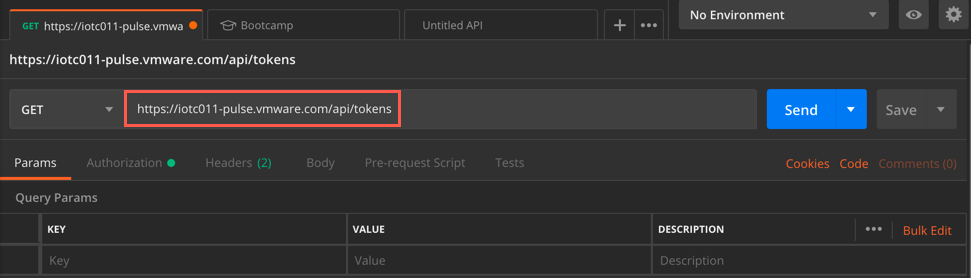
3 Select Headers and create the following Key/Value pairs:
- KEY: Accept VALUE: application/json;api-version=1.0
- KEY: Content-Type VALUE: application/json
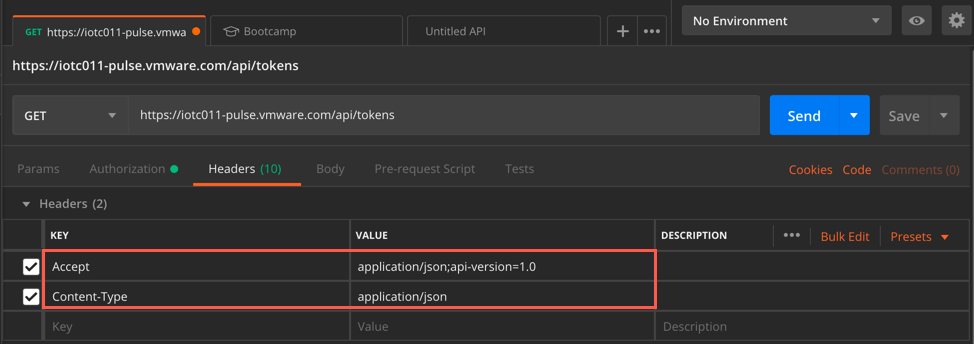
4 Select Authorization and configure the following settings:
- TYPE: Basic Auth
- Enter Username/Password
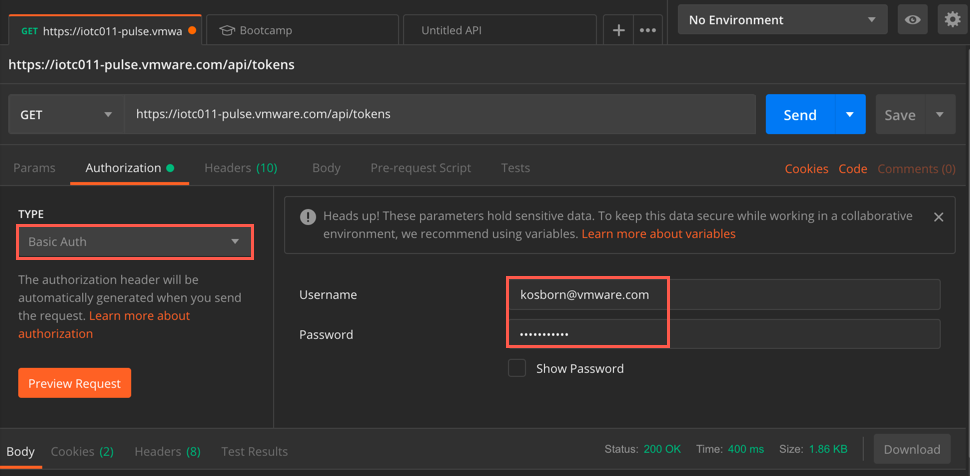
5 Click Send and note that you receive an "accessToken" value. Copy the contents of the accessToken (not including the quotes) to your clipboard. This token expires on a timed interval.
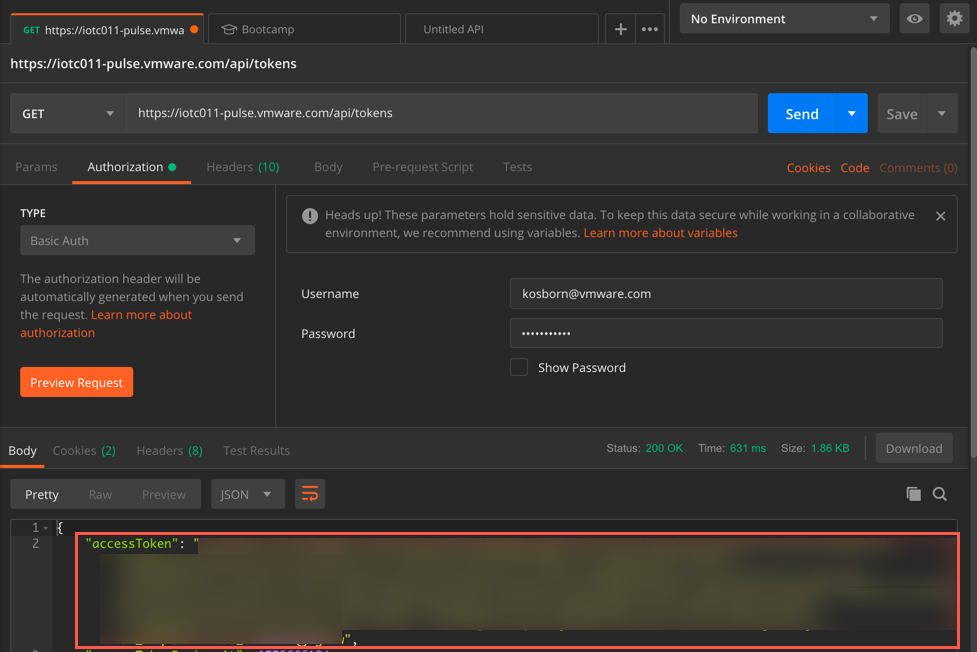
6 Change Type to Bearer Token and paste your accessToken into the Token field
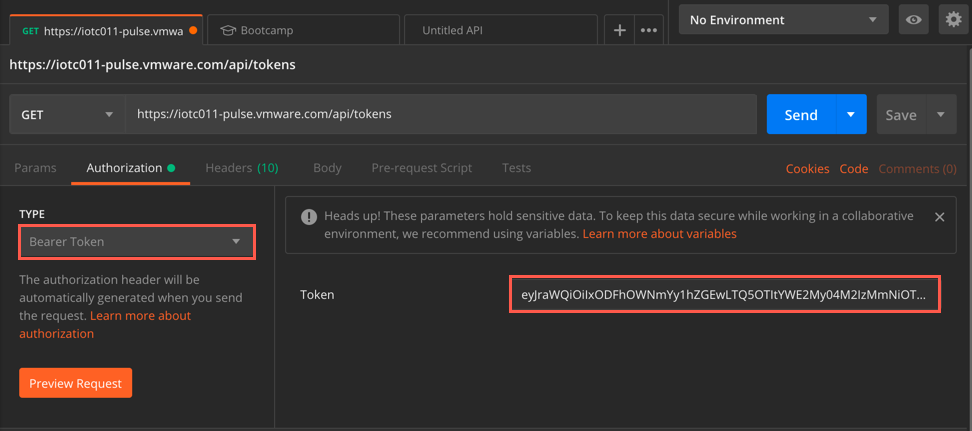
7 You are now ready to query Pulse IoT Center via REST API calls
Query Pulse IoT Center REST API(s)
1 Replace '/tokens’ in your GET URL with ‘/devices’ then click Send
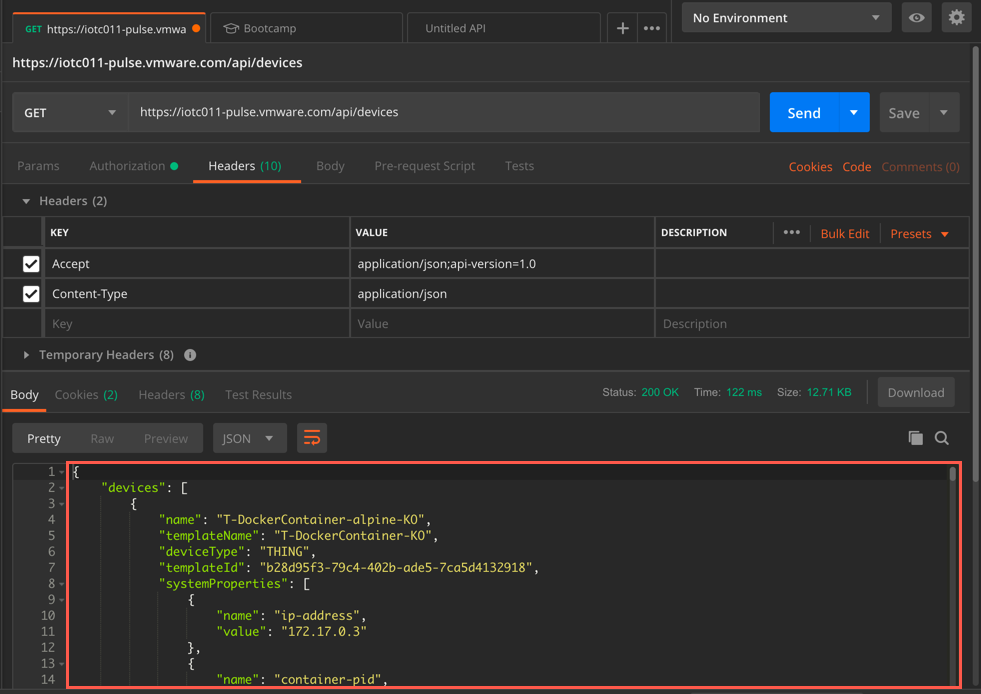
2 Replace ‘/devices’ in your GET URL with ‘/device-templates’ then click Send
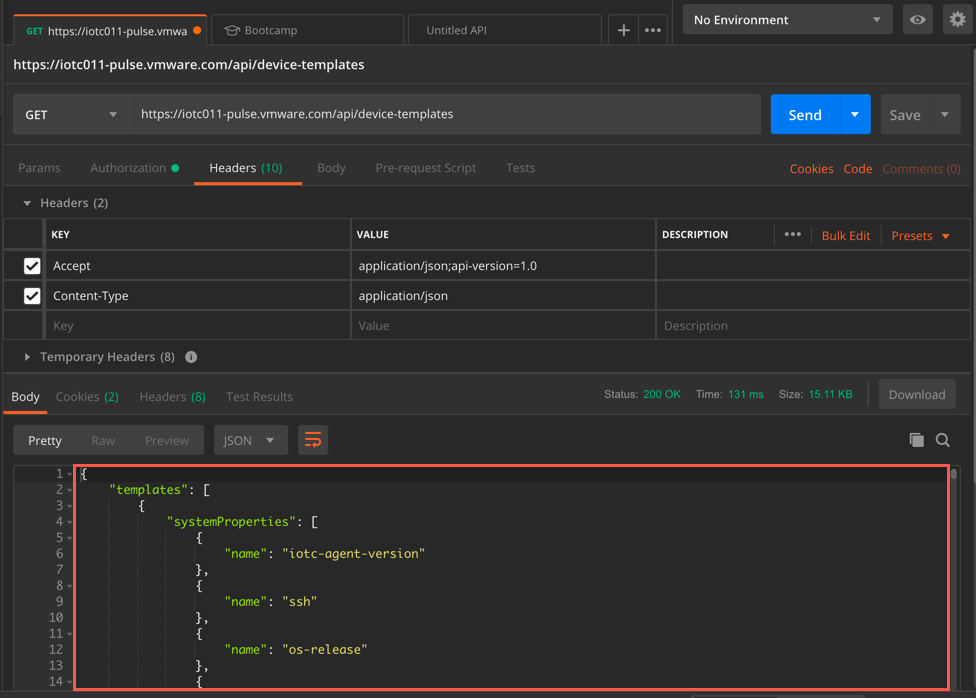
3 Replace ‘/device-templates’ in your GET URL with ‘/audit-logs’ then click Send
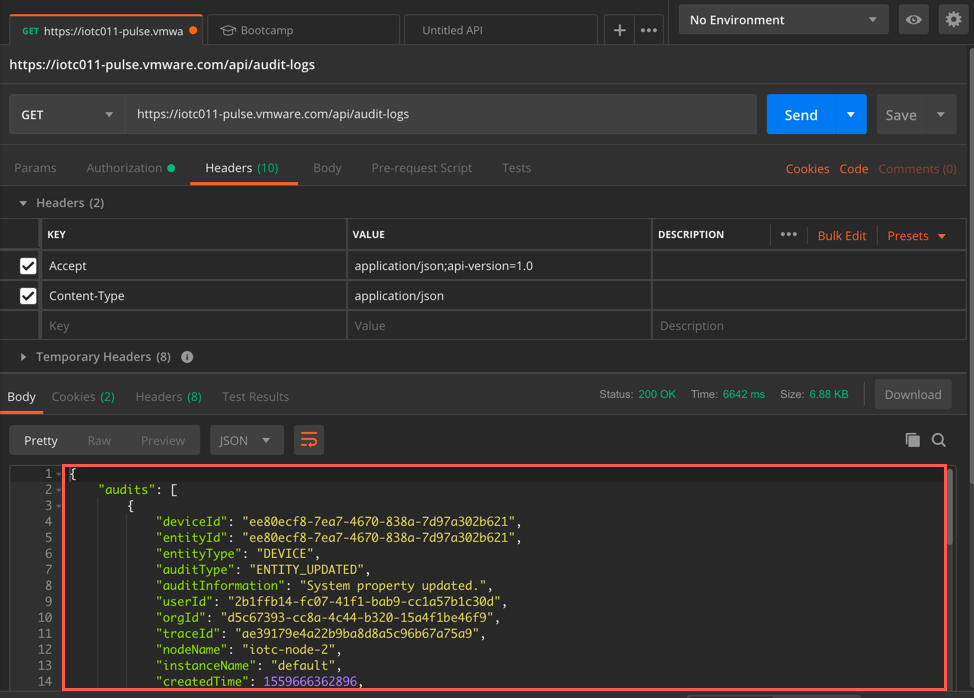
4 To retrieve a specific Template vs. the entire list, select Params and enter the following KEY/VALUE pair
- KEY: Name id: {Template ID}
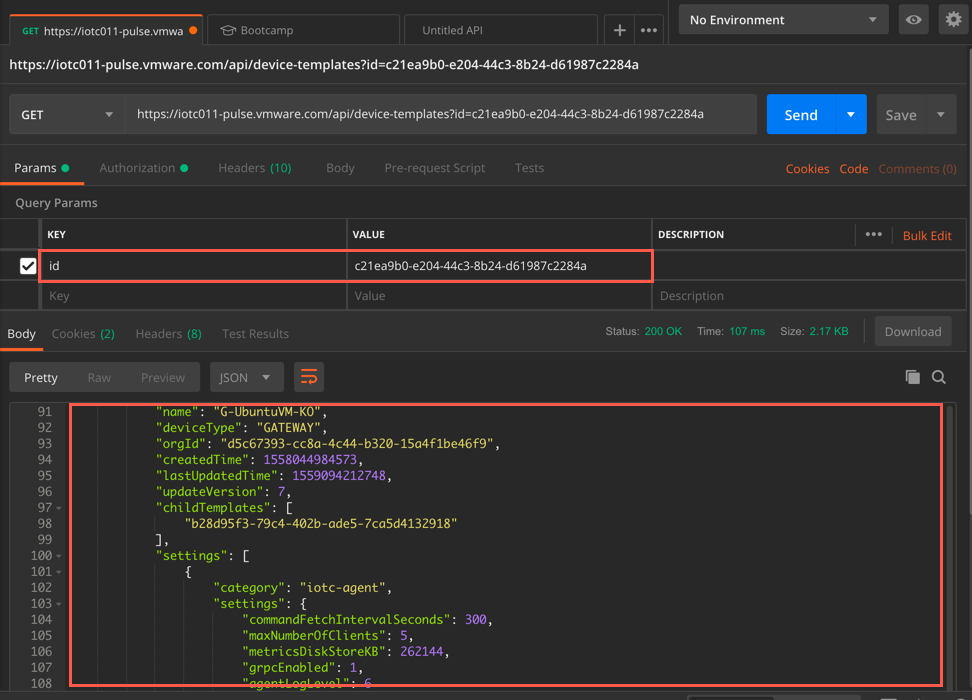
5 This concludes our lesson on retrieving information via Pulse IoT Center REST API calls
Troubleshooting (optional)
- You can validate that your JSON is well formed via this online validator (link)
comments powered by Disqus